| ||
1. Go to the Start menu, go to Run, and type “CMD” in the dialog
box (without the quotes.
2. Now you should see a dark (DOS) window
Without the quotes, type “IPCONFIG” and press ENTER.
3. Now you should see some network information, along with the
IP ADDRESS of your computer listed.
4. If more information is needed, other than the IP address, type
the following from the same DOSbox described in step two:
IPCONFIG /ALL
This will provide you with more network information on your
computer.
5. There are also websites available that can provide your
computer IP, such as http://www.whatismyip.com.
6. If you have a router/network set up, please note that the initial
steps above will only show you the network’s IP from the
router. For example, if you have a Linksys router installed, and
perform the IPCONFIG command, it will show you something
like “192.168.1.x” as opposed to your computer’s local/root
address. For this reason, following STEP 5 above may be useful.




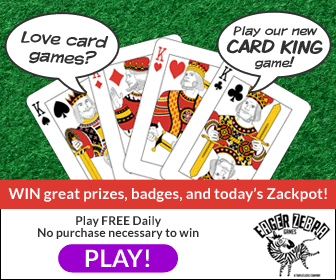

No comments:
Post a Comment